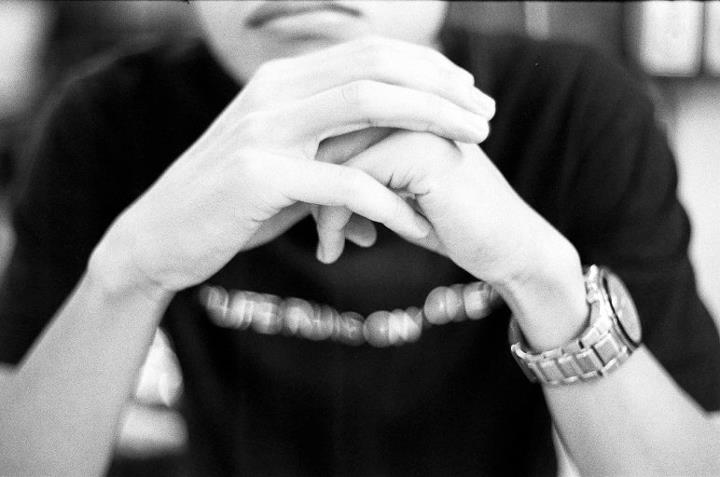Unable to activate Windows Store App. This app failed to launch because of an issue with its license.
If you are writing a Window Store App on Windows 8, you might encounter a problem with Visual Studio where your license might be expired.
The error message would go like this

“Unable to active Windows Store app. The activation request failed with error. This app failed to launch because of an issue with its license. Please try again in a moment.
See help for advice on troubleshooting the issue”
There are 2 ways you can try to attempt to solve this problem.
Step 1:
-
Delete your debug,bin,obj and bld folders
-
Right click and uninstalled your original application which you encountered the problem with in the first place
-
Attempt to rebuild and redeploy your application
Step 2:
-
Unregistered your license by running “Unregister-WindowsDeveloperLicense” in an elevated PowerShell window
-
Restart your Machine
-
Start Visual Studio and attempt to replicate the problem
-
Use the dialog to get the a new developer license
-
Right click and uninstalled your original application which you encountered the problem with in the first place
-
Attempt to rebuild and redeploy your application