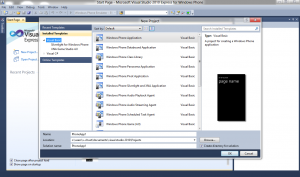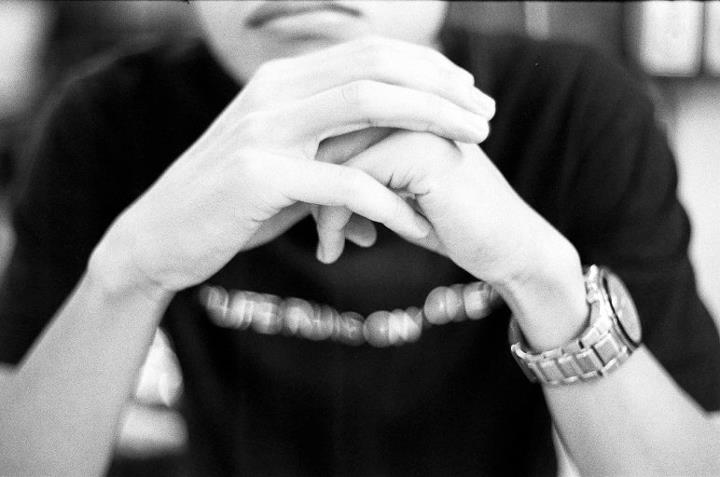Installing Windows Phone 7 SDK on Windows 8 | Step by Step Guide
If you are one of those who are working in the Windows 8 Consumer Preview and Visual Studio 2010 environment, you might have encountered issues with the Windows Phone 7 SDK.
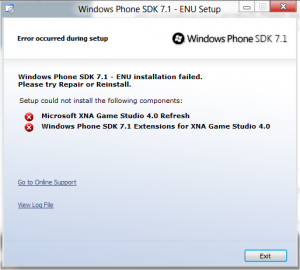 Microsoft released the Windows Phone SDK 7.1.1 Update today which fixes the issue of incompatibility on of Windows Phone development on Windows 8 Consumer Preview. *Note that this is an update for the previous version of Windows Phone SDK 7.1, and not a complete updated release of the Windows Phone SDK. This guide will walk you thru on how to get the Windows Phone SDK working on your Windows 8 Consumer Preview machine. Step 1 Download the full version of Windows Phone 7.1 SDK. If you wish to download an offline install, you may do so here. After which, attempt to install the SDK and you would be prompted with this error message.
Microsoft released the Windows Phone SDK 7.1.1 Update today which fixes the issue of incompatibility on of Windows Phone development on Windows 8 Consumer Preview. *Note that this is an update for the previous version of Windows Phone SDK 7.1, and not a complete updated release of the Windows Phone SDK. This guide will walk you thru on how to get the Windows Phone SDK working on your Windows 8 Consumer Preview machine. Step 1 Download the full version of Windows Phone 7.1 SDK. If you wish to download an offline install, you may do so here. After which, attempt to install the SDK and you would be prompted with this error message.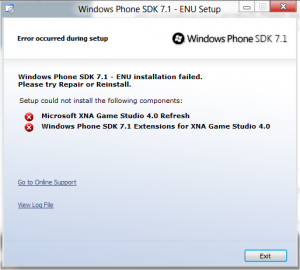 Do not worry about this, we will solve this now. Step 2 Referencing Aaron Stebner’s article How to work around a possible XNA Game Studio or Windows Phone SDK install failure on Windows 8, do the following steps.
Do not worry about this, we will solve this now. Step 2 Referencing Aaron Stebner’s article How to work around a possible XNA Game Studio or Windows Phone SDK install failure on Windows 8, do the following steps.
- Download and install Games for Marketplace Client
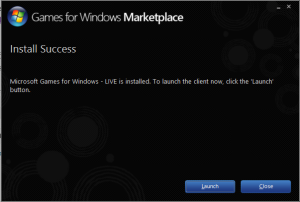
- Re-run the installer for Windows Phone SDK 7.1 in repair mode.
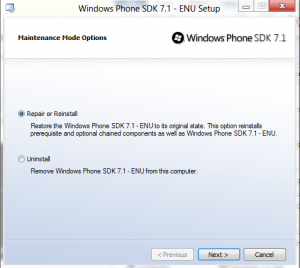
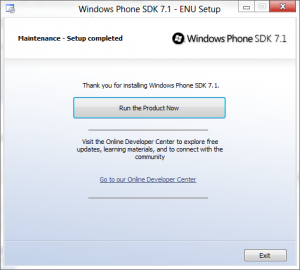
- If this does not work for you, follow the #What to do if the workaround doesn’t help section in this guide here.
Step 3 Download and install the patch titled Windows Phone SDK 7.1.1 Update.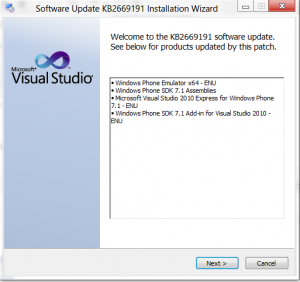
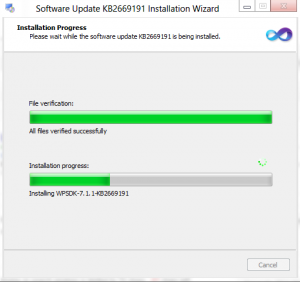 Should you encounter extended waiting period while installation, you might want to check your task manager if “Windows Phone Emulator” is running. Kill the “Windows Phone Emulator” process and your installation should proceed as normal.
Should you encounter extended waiting period while installation, you might want to check your task manager if “Windows Phone Emulator” is running. Kill the “Windows Phone Emulator” process and your installation should proceed as normal. 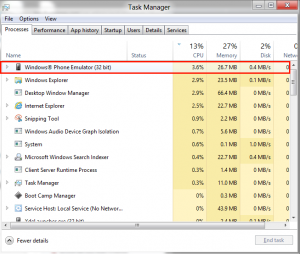 Windows 8 Consumer Preview with Visual Studio Express 2010 for Windows Phone. *Currently this does not work for Visual Studio 11 Beta yet.
Windows 8 Consumer Preview with Visual Studio Express 2010 for Windows Phone. *Currently this does not work for Visual Studio 11 Beta yet.