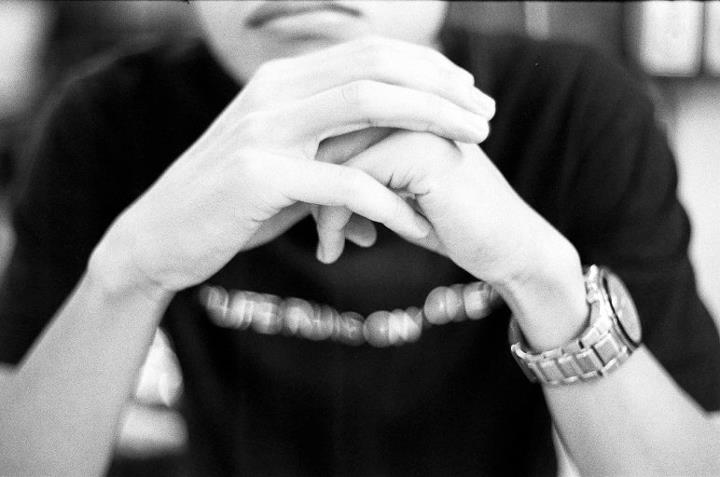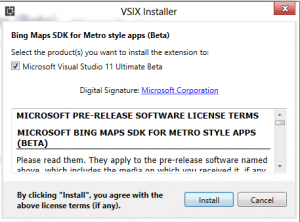Bing Maps SDK for Windows 8
While working to develop Metro Application on Windows 8, I came across the fact that Bing Map Silverlight Control for Metro Application is not part of the Visual Studio 11 package, hence there is a need to install the SDK separately. Here is a step-by-step guide on how to do so.
Firstly download and install the SDK plugin for visual studio.
Link to download SDK plugin :Bing Maps SDK for Metro style apps (Beta)
Secondly, you would need to do the following steps to add reference to the SDK before you can add the map control to your project.
- In Visual Studio, select Project > Add Reference.
- Expand Windows, and then select Extensions.
- Select Bing Maps for C#, C++, or Visual Basic and Microsoft Visual C++ Runtime Package, and then click OK.
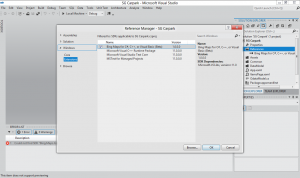
- Select Build > Configuration Manager.
- Set Active solution configuration to Debug.
- Set Active solution platform to x64 or x86.
- Click Close.
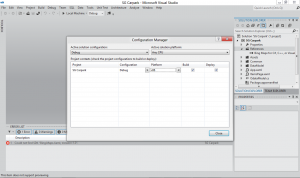
Thirdly, you would need to add the following xaml code to your page. [code lang=”xml”]xmlns:m=“clr-namespace:Microsoft.Maps.MapControl;assembly=Microsoft.Maps.MapControl”[/code] [code lang=”xml”]<m:Map CredentialsProvider="{StaticResource MyCredentials}" />[/code]
Should you need more help with development, you can refer to the interactive site below for code examples and code samples